FiOS “Three-Router” with VyOS and ESXi, Part 2: Managed Switch Configuration
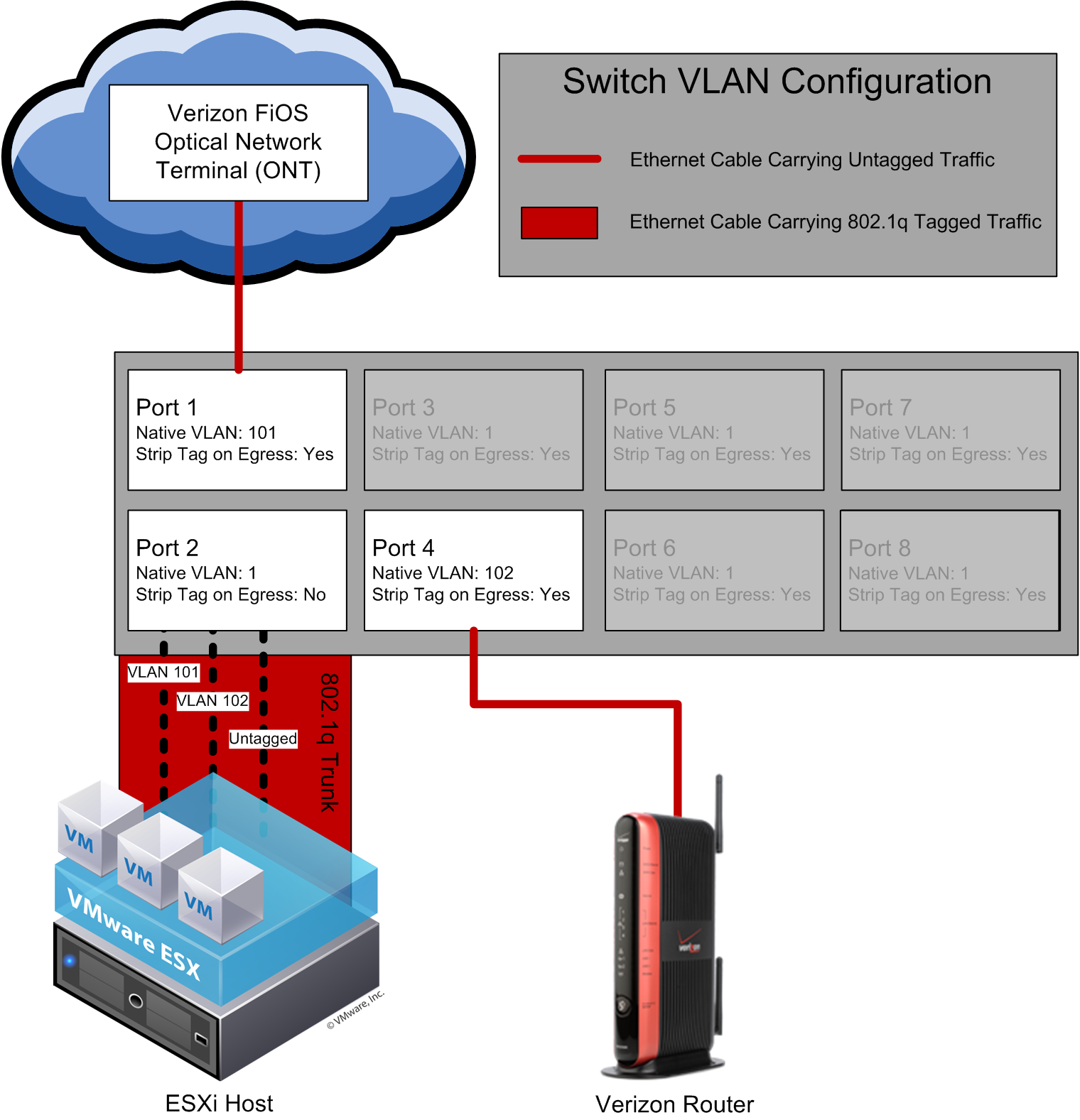
The diagram above is my best attempt to describe my VLAN configuration graphically.
What is important to note is:
- Port 1
- This port is a member of VLAN 101, and has it set as the native VLAN. Additionally, traffic leaving this port toward the ONT should have the VLAN tag stripped so that the ONT only receives untagged traffic.
- Port 2
- This port is a member of VLANs 101, 102, and 1; VLAN 1 is native. Traffic leaving this port toward the ESXi host should consist of tagged VLAN 101 and 102 packets, and VLAN 1 packets that have been stripped so that they arrive at the ESXi host untagged. Traffic arriving at this port from the ESXi host should consist of tagged VLAN 101 and 102 packets, as well as untagged traffic that will be tagged as VLAN 1 upon arrival at the switch.
- Port 4
- This port is a member of VLAN 102, and has it set as the native VLAN. Traffic leaving this port toward the Verizon router should have the VLAN tag stripped so that the router only receives untagged packets.
The other ports do not require any special configuration; in order to use them as ports on your home network, they should be configured as a native member of VLAN 1 and egress traffic should have the VLAN tag stripped.
Now that the switch is configured, we have to configure the ESXi hypervisor.